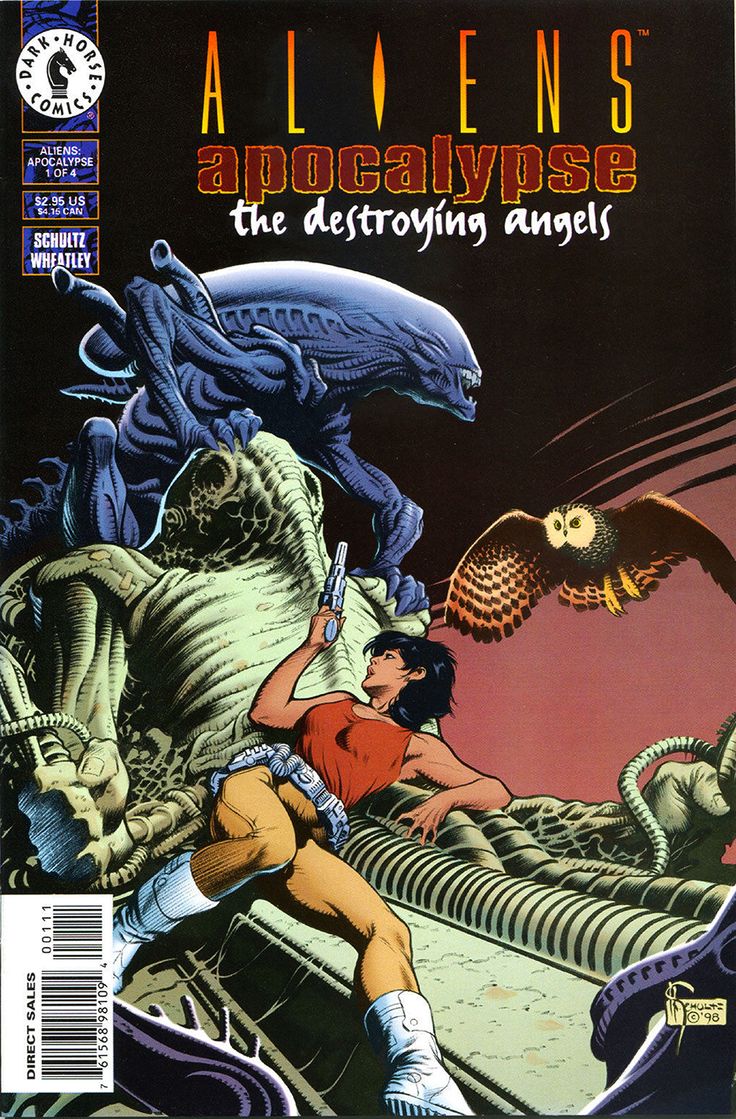LV426 - On Lemmy no one can hear you scream
#INSTRUCTIONS
Here is the complete set of instructions, including both iOS-only and Mac/iTunes-based methods, combined into one cohesive guide for creating and transferring a custom ringtone or alert tone to multiple iOS devices.
spoiler How to Create and Set Custom Ringtones or Alert Tones Using GarageBand (iOS and Mac)
Part 1: Create a Ringtone Using GarageBand on iOS
1\. Open GarageBand on your iPhone or iPad.
• If you don’t have GarageBand installed, download it for free from the App Store.
2\. Create a new project:
• Tap the + icon to start a new project.
• Select Audio Recorder as the instrument.
• Tap the Tracks View button (third button from the left) to enter track editing mode.
3\. Import the audio file you want to use as a ringtone:
• Tap the Loop icon (top-right corner of the screen).
• In the Files tab, choose Browse items from the Files app.
• Locate your audio file (M4R, MP3, or another compatible format) and tap to import it into GarageBand.
4\. Trim the audio to 30 seconds or less:
• Tap and hold the edges of the audio region and drag to shorten it to 30 seconds (the maximum length for ringtones on iOS).
• Use the Play button to preview your trimmed clip.
5\. Export the ringtone:
• Tap the downward arrow in the top-left corner, then select My Songs.
• In the My Songs folder, tap and hold the project, then select Share.
• Choose Ringtone from the sharing options.
• Name the ringtone, then tap Export.
• After exporting, GarageBand will prompt you to Use sound as…. Choose whether to set it as your Standard Ringtone, Standard Text Tone, or assign it to a contact.
Part 2: Create and Sync Ringtones via Mac (Using iTunes or Finder)
If you prefer to work on your Mac, here’s how you can import an audio file and create a custom ringtone using GarageBand on macOS and then sync it with your iOS devices:
Step 1: Import Audio into GarageBand on Mac
1\. Open GarageBand on your Mac.
2\. Click File > New to create a new project.
3\. Choose Empty Project, then click Choose.
4\. In the new project, select the Audio track option under “Track Type,” then click Create.
5\. Drag the audio file you want to use for your ringtone into the workspace from Finder, or go to File > Import and select your audio file.
6\. The audio file will appear as a waveform on the track.
Step 2: Trim the Audio for Ringtone Length
1\. Adjust the audio length: Ringtones on iOS can be up to 30 seconds long, so trim your audio file to 30 seconds or less.
• To do this, click on the edge of the audio region in GarageBand and drag it to shorten the clip.
• You can preview the edited version by clicking the Play button.
Step 3: Export the Edited Audio as a Ringtone
1\. Once your audio is ready and trimmed, go to Share > Ringtone to iTunes (or Music app on macOS Catalina or later).
2\. In the pop-up window, name your ringtone and click Export.
• GarageBand will automatically export the file in a ringtone-friendly format (M4R) and send it to iTunes/Music.
Step 4: Sync the Ringtone to Your iPhone via iTunes or Finder
1\. Connect your iPhone to your Mac using a Lightning cable.
2\. Open Finder (for macOS Catalina or later) or iTunes (on Mojave or earlier).
3\. In Finder or iTunes, click on your iPhone in the sidebar.
4\. Go to the Tones section under General or Sync tab.
5\. Drag and drop your newly created M4R file from iTunes/Music into the Tones section of your iPhone.
6\. Make sure the option to Sync Tones is checked, and click Sync to transfer the tone to your iPhone.
Step 5: Set the Ringtone or Alert Tone on Your iPhone
1\. On your iPhone, go to Settings > Sounds & Haptics > Ringtone (or any other alert tone category).
2\. Your custom ringtone should appear at the top of the list.
3\. Tap to select and apply it as your ringtone or alert tone.
Part 3: Transfer the Custom Ringtone to Other iOS Devices
Since ringtones and alert tones do not sync automatically across iOS devices via iCloud, you’ll need to transfer them manually to each device.
Method 1: Transfer via iCloud Drive (iOS-Only Method)
1\. Save the M4R file to iCloud Drive:
• When exporting the ringtone from GarageBand (on iOS or Mac), choose Save to Files and select iCloud Drive.
2\. Access the file on other devices:
• On your other iOS devices, open the Files app and locate the M4R file in iCloud Drive.
3\. Import the file into GarageBand on each iOS device:
• Open GarageBand, create a new project, and import the M4R file using the Loop icon and Files tab.
• Export it as a ringtone and set it via Settings > Sounds & Haptics.
Method 2: Transfer via AirDrop
1\. AirDrop the M4R file:
• Open the Files app on your iPhone and locate the M4R file.
• Tap Share, then select AirDrop and send it to your other iOS devices.
2\. Accept the file on the receiving devices and save it to Files.
3\. Import the file into GarageBand:
• Open GarageBand on the other iOS devices, create a new project, and import the M4R file using the Loop icon and Files tab.
• Export it as a ringtone and apply it in Settings > Sounds & Haptics.
Part 4: Setting Custom Alert Tones Manually
Once the M4R file has been transferred to each iOS device, you can set it as an alert tone (e.g., Text Tone, New Mail, Calendar Alerts):
1\. Go to Settings > Sounds & Haptics on your iPhone or iPad.
2\. Choose the specific sound category (e.g., Text Tone, New Mail, etc.).
3\. Scroll to the top of the list, where your custom ringtone will appear under Ringtones or Alert Tones.
4\. Select it to set the custom tone as the alert sound.
By following this combined guide, you can create custom ringtones or alert tones using either iOS-only or Mac/iTunes methods, and transfer them across multiple iOS devices using iCloud Drive or AirDrop.
I would be happy to share, and provide instructions in how to do it (Apple makes it a needlessly specific and hidden process (you can’t just share the files, you must also follow the exact process)), if there is any interest.!<
YouTube Video
Click to view this content.
- www.space.com Best Alien comic books of all time
The perfect organism is as menacing on the pages as it is on the big screen. These are the must-read Alien comic books you should look out for.

cross-posted from: https://feddit.uk/post/16911166
> > For decades, it was Dark Horse Comics who had the rights to both Alien and Predator in the realm of comic books, putting out several series and one-shots that were well worth our time. With Disney's takeover of Fox's empire and all its properties, the opportunity to move both franchises to Marvel (also owned by the House of Mouse) came, and things changed for the first time in forever. So far, Marvel Comics' take on both franchises has been interesting to say the least, and you definitely shouldn't overlook the comics they have put out so far. > > They are: > > 1. Aliens: Nightmare Asylum > 2. Aliens: Labyrinth > 3. Aliens: Genocide > 4. Aliens vs. Predator > 5. Aliens: Salvation > 6. Alien: Bloodlines, Revival & Icarus > 7. Aliens: Music of the Spears > 8. Aliens: Outbreak > 9. Aliens: Dead Orbit > 10. Aliens: Sacrifice
YouTube Video
Click to view this content.
YouTube Video
Click to view this content.
YouTube Video
Click to view this content.
YouTube Video
Click to view this content.
- arstechnica.com Space colonizers battle ultimate killing machines in Alien: Romulus trailer
“Whatever comes, we’ll face it together.”…


YouTube Video
Click to view this content.
- www.alien-covenant.com Two new official Alien: Romulus movie stills revealed for summer preview!
Two new official Alien: Romulus movie stills have been revealed as part of Entertainment Weekly's summer preview! The spread also features an ...

- • 100%
The Beast Within - Making of Alien (1979) - Full Documentary (2:57:18) [Upscaled 1440p 50fps]
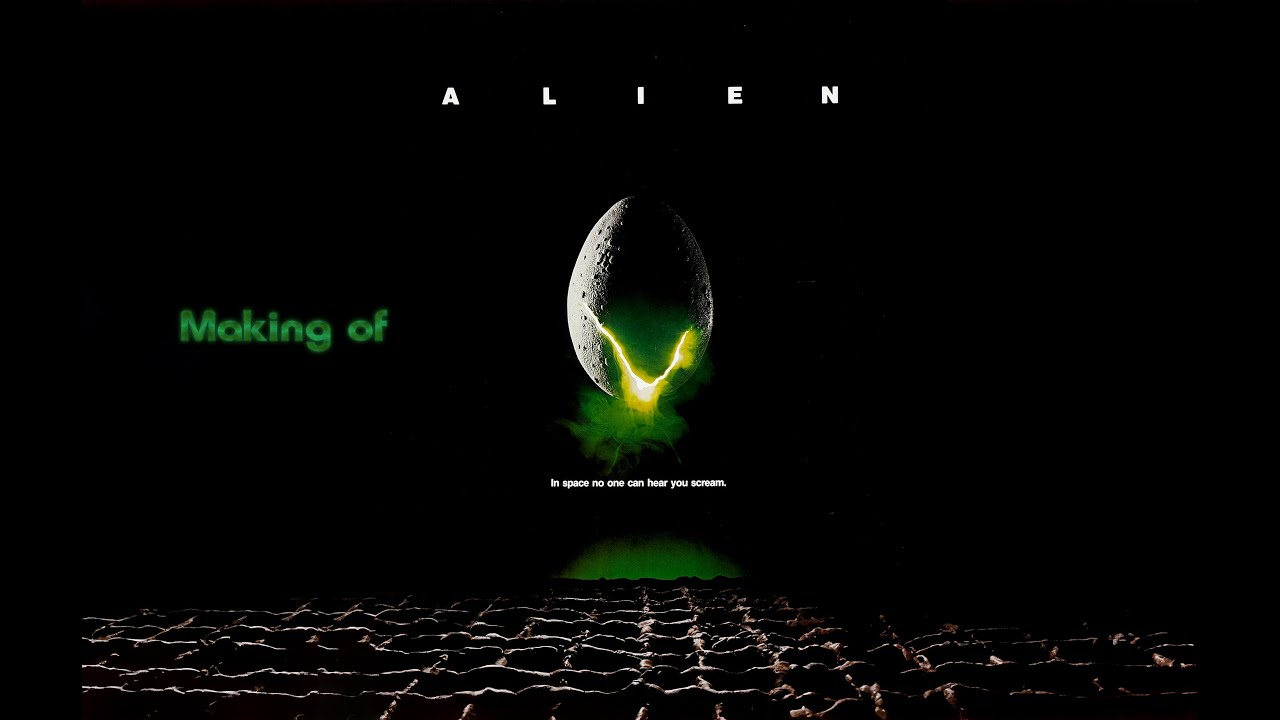
YouTube Video
Click to view this content.
Looks like the franchise finally got reacquainted with its true DNA. 🤞🏻
- deadline.com Dan Trachtenberg To Direct New Standalone ‘Predator’ Movie ‘Badlands’ As 20th Century Expands On Universe
20th Century is moving forward with the next film as Deadline is hearing Dan Trachtenberg is returning to write and direct Badlands

- screenrant.com Prey 2 Finally Confirmed, First Casting Talk Report Breaks A Major Franchise Tradition
20th Century Studios is all-in on Predator.

Seems to be on Vudu (for sure) and some other streaming services for $20 USD. Seems to be region restricted to US, UK and Canada.
Think I'll hold off for the Bluray myself. Any of you seen it yet? What's the quality like?
- screenrant.com The FX Alien TV Show: Cast, Story & Everything We Know
Here's what we know about the Alien show so far.
YouTube Video
Click to view this content.
...I can't but shrug upon learning that it's once again Ripley that has to be involved. Seriously, the Star Wars universe is so vast. There's so much potential there, so why it has to be always about Skywalkers?
- www.iamag.co Classics - Alien: Behind The Scenes
Enjoy a huge gallery featuring 250+ concept art, models, behind the scenes photos & more from Ridley Scott's movie Alien. Alien is a 1979

Personally I dislike it, since I don't enjoy player characters' aspects, but its otherwise quite enjoyable game, offering many interesting possibilities to engage in and expand the setting. It also features sweet graphical design.
- imgur.com Hadley'S Hope
Discover the magic of the internet at Imgur, a community powered entertainment destination. Lift your spirits with funny jokes, trending memes, entertaining gifs, inspiring stories, viral videos, and so much more from users like jesterraiin.
- alienanthology.fandom.com Aliens: Apocalypse - The Destroying Angels
Aliens: Apocalypse - The Destroying Angels is a fourt-part limited comic book series published by Dark Horse Comics from January-May 1999. The series was written by Mark Schultz, illustrated by Doug Wheatley, colored by Chris Chuckry, lettered by Clem Robins and edited by Philip Amara. It featured c...